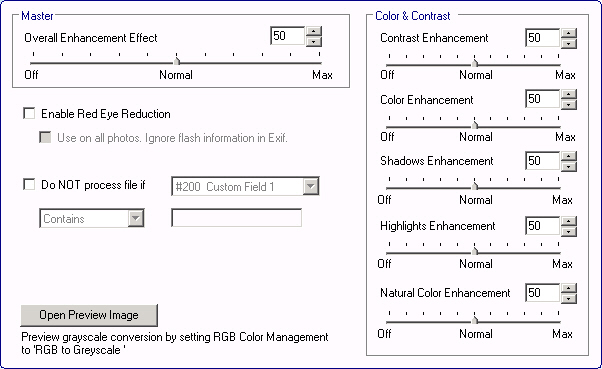
Where: Channel | SmartColor™
SmartColor™ is an optional module for Color Factory that enables automatic improvement of the color balance and contrast of images.4
Since SmartColor™ is an optional module it must be enabled using a product key. To enter the product key, start the FotoWare Admin Console, open the Help menu and choose Activate options… The Activation Wizard will then start and guide you through the activation.
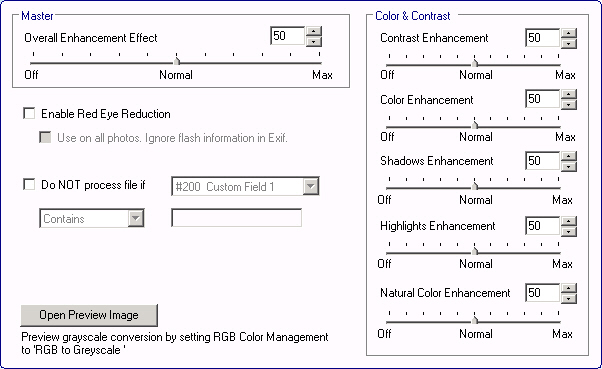
The SmartColor™ settings in the Admin Console lets you fine-tune the various areas of image enhancement. After making changes to these setting you should always run a few sample files through the channel to assess the effect on the output image.
Generally, to check the result of the SmartColor™ feature, you can use a preview image (as described below) and simply pull the slider labeled Overall Enhancement Effect to preview what the output image will look like. In the Color & Contrast field you will find sliders that allow you to adjust every aspect of the filter individually if you wish to do so. When enabling SmartColor™, the default overall enhancement effect is set to 50, but this may be a bit conservative for some applications. We recommend adjusting the slider to a value between 50 and 100 using a preview image to get an idea of the filter’s
effect.
Contrast Enhancement: The contrast enhancement determines the optimum settings for white and black point settings and gamma correction using advanced object recognition technology. We suggest using a preview image (described below) to determine the level of contrast enhancement to apply.
Color Enhancement: This is a non-linear color enhancement that treats color casts in shadows differently from casts in highlights.
Shadows Enhancement: The shadows enhancement can greatly improve the visibility of details in shadows. This filter relies on the Contrast Enhancement setting, so with Contrast Enhancement set to 0 this filter will have no effect.
Highlights Enhancement: Highlights enhancement can improve gradation in highlights. For example, it can bring back skin tones in an overexposed face and improve detail in pictures shot at night using a flash. This filter relies on the Contrast Enhancement setting, so with Contrast Enhancement set to 0 this filter will have no effect.
Natural Color Enhancement: This enhancement helps improve colors so that they appear more pleasing to the human eye. Colors normally considered less pleasing will be drawn closer to a more pleasing tone. This filter relies on the Color Enhancement setting, so with Color Enhancement set to 0 this filter has no effect.
If your channel processed digital camera images, you may want to enable the red-eye reduction filter by selecting the Enable Red Eye Reduction checkbox. This filter will examine the flash information in the images’ EXIF data to determine whether red eyes may be a problem, but you can override this setting and enable red-eye reduction on all images regardless by also selecting Use on all photos. Ignore flash information in Exif.
If you need to make sure that some pictures are not processed using SmartColor™, select the checkbox labeled Do NOT process file if and choose the field and content criteria that must be met.
To test your SmartColor™ settings on a single image, click on the Open Preview Image button and locate an image file. The SmartColor settings will be applied to the image and it will be previewed in a separate image window. You can then click on the Preview checkbox on the SmartColor™ settings page to switch SmartColor™ processing on and off and compare the result. You can also drag the sliders to see the effect it has on the image.