In FotoStation, data mining is used to find files, sort files and change the metadata for files. Data mining consists of two parts: The Calendar dates option (the files are grouped together depending on date attributes) and the Word list option (the files are grouped together depending on metadata text).
![]()
To access the data mining tool, click on the icon on the left hand side of the Quick Search field. A screenshot of the icon is shown above. The data mining pane expands and you can choose between Calendar dates and Word lists in the dropdown list at the top of the data mining pane.
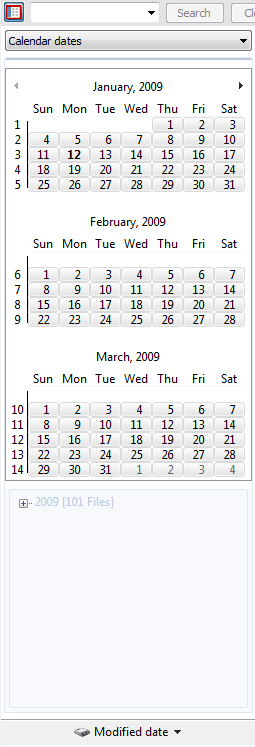 By choosing Calendar dates, (as shown in the screenshot on the right) the files can be sorted according to the date field specified at the bottom of the calendar pane (on the Mac, this is located right underneath Calendar dates). The date fields you can choose between are Modified date, Camera date, Created date, Created date (IPTC) and Release date (IPTC).
By choosing Calendar dates, (as shown in the screenshot on the right) the files can be sorted according to the date field specified at the bottom of the calendar pane (on the Mac, this is located right underneath Calendar dates). The date fields you can choose between are Modified date, Camera date, Created date, Created date (IPTC) and Release date (IPTC).
If a date in the calendar is in bold type, then one or more files will have that date in the date field selected. For the screenshot on the left, the only date that is bold for January 2009 is the 12th. If you click on this date, the files that have that date as its modified date will be shown in the image window.
In Windows, it is possible to click and drag a range of dates in the calendar to display the files within that date range.
Below the calendar(s) you find a tree view. This view gives you information regarding the files in the currently selected source. You will for example see the number of files for a specific month. In the screenshot you will see that there are 101 files with a modified date in 2009. By expanding the 2009 node you can filter the files per month.
Select Word list from the dropdown list instead of Calendar Dates. Note that if you have many files and/or much metadata in the files, extracting the metadata from the metadata fields might take some time. However, this should not be a problem when working with an archive that is indexed by Index Manager 7. You will be able to see the progress in FotoStation’s status bar. If you would like to stop the text extraction, press the Esc key. However, since stopping the extraction before it is complete may cause unexpected results when working with Word list, this is not recommended.
Select the desired metadata field from the dropdown list underneath Word list. Since the content of all metadata fields has already been extracted for each file in the current source, FotoStation can now sort and group this content together.
To view only the files that has the desired Byline content, click on the corresponding entry in the list. For example, if you would like to view all files with an empty Byline field, click on the <empty> text and only the four files with an empty Byline field will open in the image window in FotoStation.
Note that by clicking on the column headers (Words and Files), the list is sorted according to the column content.
Note that it is easy to search when you use data mining, and Calendar date or Word list will be updated according to the search you perform. You can for example easily search for all files that contain the words “bike”. You can then open the Calendar date view (as described earlier) to know when these files were created. You can also view e.g. who was Caption Writer for all files with “bike” as metadata by opening the Word list and opening Caption Writer from the list, as described earlier.
Metadata Fields Without Dragging And Dropping Functionality
When using Word List data mining, you can drag a file onto an entry in the word list to add that infarmation to the file's metadata. This way, you can for example quickly add keywords to a number of files that don't have that keyword. However, for some metadata fields it doesn’t make sense to be able to drag and drop a file to change the field in question and hence dragging and dropping is disabled for these fields. The fields in question are Similarity Index, Caption, Master Document ID, Short Document ID, Unique Image ID, Owner ID, Padding, Raw file info, Classify state, EXIF Camera Info and Document History.
Repeatable Metadata Fields
The three metadata fields Keywords, Supplemental Category and Byline are special in the way that they allow multiple separate entries. This means that it is for example possible to add several keywords to each file. Each keyword will get a separate entry in the Words list. Since it is possible to have more than one entry in the Words list for each file, drag and drop will only add the new keyword and not replace any old ones. Note especially the Byline field, which under the XMP standard is a repeatable field while it used to be a single entry field under the IPTC standard.
Clearing a Metadata Field
It is not possible to drop one or more files into the <empty> section of the Word list. This to make sure that you don’t clear a field by accident. We suggest using macros to clear fields.
Power Tip: Choosing the Similarity Index field in the Word list data mining will allow you to easily find duplicate files in your archive; any entry reporting more than one file indicates a duplicate.