
FotoStation is licensed on a per-computer basis. This means that any single license of FotoStation can only be run on one computer at the time. If you buy a new computer and want to install and run FotoStation on that machine, you will first have to deactivate FotoStation on the old machine, and then activate your license on the new one. Follow the steps below to deactivate FotoStation on your old computer so that it can be installed and activated on the new one.
A FotoStation Single User license can be activated maximum three times per year. This means that when it has been installed and activated the first time, you can "move" the license to a new computer maximum two times in that calendar year. A FotoStation Client, on the other hand, can be activated and deactivated without any limitations. (FotoStation Client is the version that can connect to Index Manager archives.)
Before continuing, make sure that you have the FotoStation software at hand for installation on your new computer, and that you have a license card or email with your FotoStation product key. The product key is required to install and activate FotoStation on your new machine.
If you need to download FotoStation again, go to http://www.fotoware.com/support/updatecenter and log in to find the versions that are available to you. If you have lost your product key for activation, you can find that in the License Center on the website: http://www.fotoware.com/en/Support/License-Center/Account-Details/
Follow the directions below to deactivate FotoStation on your old hardware and activate it on the new machine:
Deactivate FotoStation on your old computer.
To do so, start FotoStation, then open the Help menu and choose Deactivate... (See below)

In the deactivation window, select your license and click on Next to continue to deactivate the software. FotoStation will exit when the deactivation is complete.
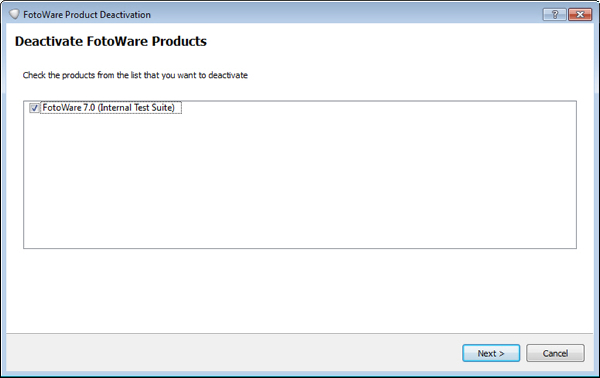
Install FotoStation on your new computer.
When you start FotoStation on your new machine, you will be asked to activate your copy of FotoStation. Fill in the product key exactly as it appears on your license card, in the email you received or as it is listed in the license center (you can copy and paste the key for easy entry).
A green checkmark will indicate that you have entered a valid product key.
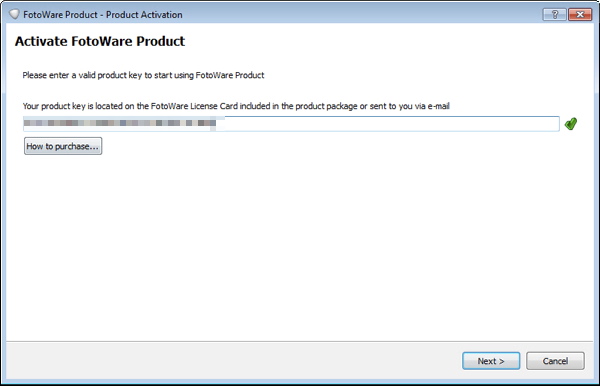
FotoStation will start when the activation completes.
Failure to deactivate or activate FotoStation may be caused by a number of things:
First off, if you have a valid Software Maintenance Agreement (SMA), it may be that you have fulfilled this agreement on the FotoWare Website, at which point new keys have been created for you. If you know for a fact that you have an SMA, we recommend checking the FotoWare License Center to make sure you are using the most recent, valid key.
If you have an active Software Maintenance Agreement with FotoWare and you have recently received new product keys following a license fulfilment on the FotoWare License Center website, there is a possibility that you cannot deactivate your old installation of FotoStation. If that is the case, simply try to use the new product key to activate FotoStation on your new hardware.
If you try to activate FotoStation and receive an error message saying that "the maximum amount of activations has been exceeded", you may have tried to activate FotoStation on a new computer before you deactivated it on the old machine. If there is no way that you can deactivate FotoStation on the old machine (for instance if you formatted the hard drive) you will need to contact FotoWare International Support for activation help. You can email support at support@fotoware.com. Make sure to include any SMA number that you have and the License ID and Product key if you have them at hand. Also describe what you think caused the problem and make a note of the error message you are getting when trying to activate.
If you are certain that you are using the most recent product key to activate and you have tried all the above, contact FotoWare International Support for help. You can email support at support@fotoware.com. Make sure to include any SMA number that you have and the License ID and Product key if you have them at hand. Finally, try to describe the problem and any error messages you are getting.