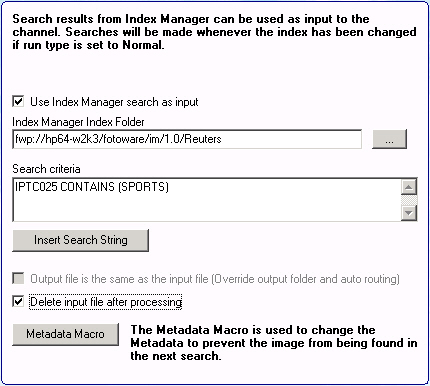
Where: Channel | Input Options | Index Manager Input tab
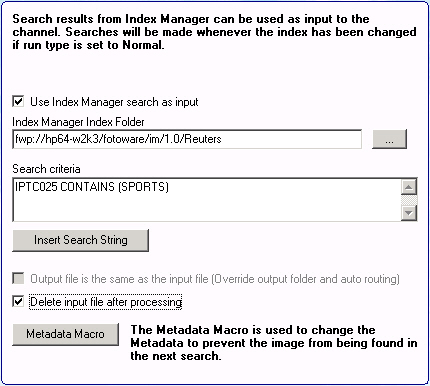
Here you can set up the channel in such a way that Index Manager will notify Color Factory when an index has been updated. Then, Color Factory will send a search request to the Index Manager server and process any hits. In order to utilize this functionality you must enter the path to the index folder and the search criteria by clicking Insert Search String.
Clicking on the Browse button brings up the file browser. This can be used to locate the index folder of an Index Manager 6.0 controlled index or an Index Manager 7.0 index with compatibility mode enabled. However, in a pure version 7.0 environment, you should rather type in the fwp path to the index, typically fwp://[servername]/fotoware/im/1.0/[indexname]
By ticking Output file is the same as the input file, Color Factory will save the processed input file in the original folder, overwriting the file originally in the archive and overriding any output folder and auto routing settings.
If Delete input file after processing has been checked, the input file will be deleted from the archive after the file has been processed. Note that enabling this option rules out the above feature and vice versa.
Important: Even though the input files are pulled directly from the Index Manager archive when using the feature, the processing channel must have a unique input folder. You cannot use a single, common folder for all your channels that utilize an Index Manager search as input.
To ensure that Color Factory doesn’t process the same file in the index archive indefinitely, you can change the metadata in one or more fields in the processed images by clicking on the Metadata Macro button. This way, when Color Factory queries Index Manager, the already processed files will not be found again. To learn how the Metadata Macro editor works, read more here.