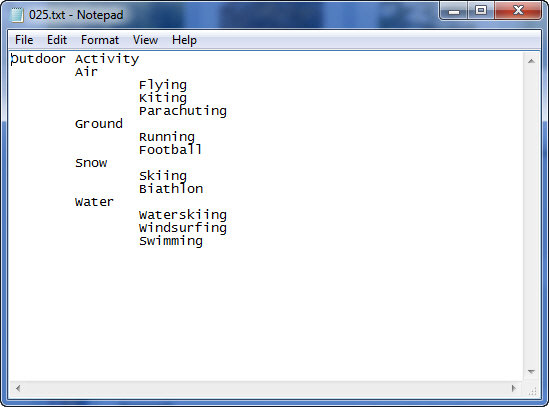
As you saw in the QuickLists topic, a thesaurus quicklists is a multi-layer quicklist that lets you for instance add a whole collection of words or terms to your files in a single operation. This topic deals with how you create a simple thesaurus Quicklist with a number of hierarchically arranged keywords.
1. Start by selecting a file in FotoStation and opening the Metadata editor.
2. Locate the Keywords field and press Ctrl while clicking on the + sign next to the field. Typically, Notepad will open and ask you if you want to create the file 025.txt, so answer Yes.
3. Start adding your keywords, using the Tab key to create indentations in the structure, as seen below:
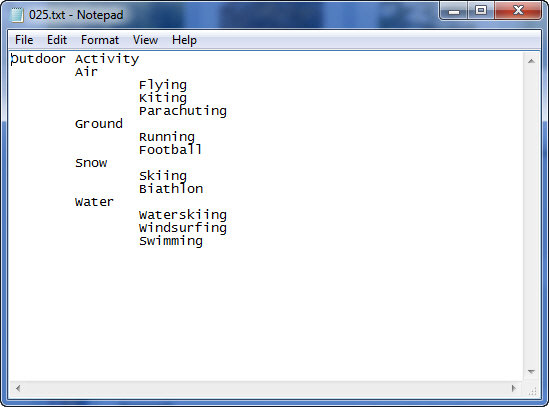
4. When you're done, save the file and close it.
5. Close the Metadata editor and re-open it, and you can click on the Thesaurus button next to the Keywords field to pick keywords from the list. If you ever want to make changes to the thesaurus file, Ctrl-click on the + sign next to the field.
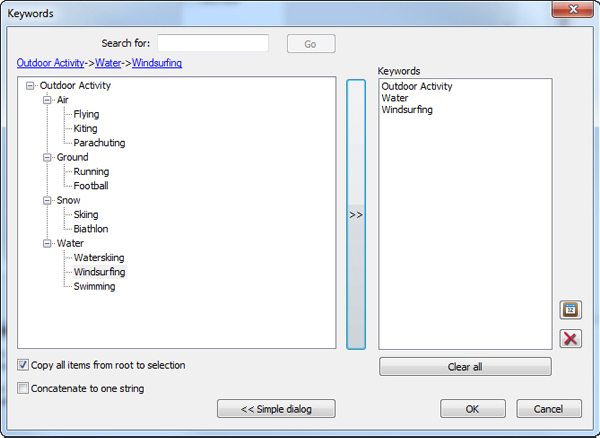
Important note: While regular, simple quicklists are named ql_<fieldnumber>.txt, a thesaurus file is only named according to its field number (025.txt in the case of the Keywords field)