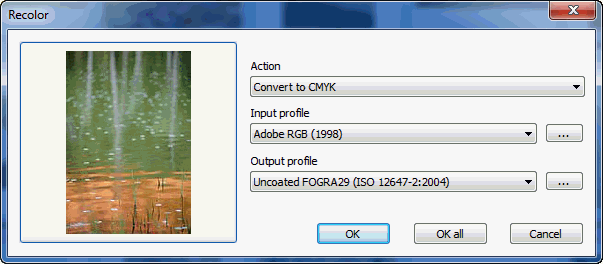
FotoStation enables you to change the color space of your images. You can also tag them with input and output ICC profiles for color consistency throughout a production process.
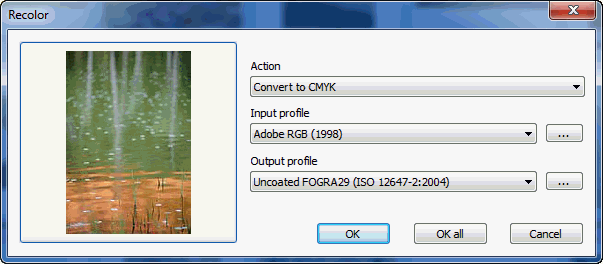
From FotoStation, select the file(s) you would like to recolor in the image window. Right-click on one of the images and select Recolor from the context menu. (This option can also be accessed from the Image menu.)
You are then given the following choices:
No conversion: The color space will not be changed, but you can choose to tag an image with an output profile. By opening the Output Profile dropdown list you will see the profiles available on your system (these profiles are found in the system folder on your computer). To choose a profile in another location, click the browse button next to the list.
Convert to Grayscale: Convert the image(s) to grayscale. Select the input and output profile for the conversion from the dropdown lists.
Convert to RGB: Convert the image(s) to RGB. Select the input and output profile for the conversion from the dropdown lists.
Convert to CMYK: Convert the selected images to CMYK. Select the input and output profile for the conversion from the dropdown lists.
If you would like all images to have the same recolor settings, click on the OK all button. If you want different settings for each image, click on the OK button to apply the selected settings to the current image. The settings are then applied to the current image. Afterwards, the next image you have selected will appear and you can select new processing settings for this image.
Tip: You can also use an action to change the image color space. Read more about creating Actions here, and the Color Management sub action here.