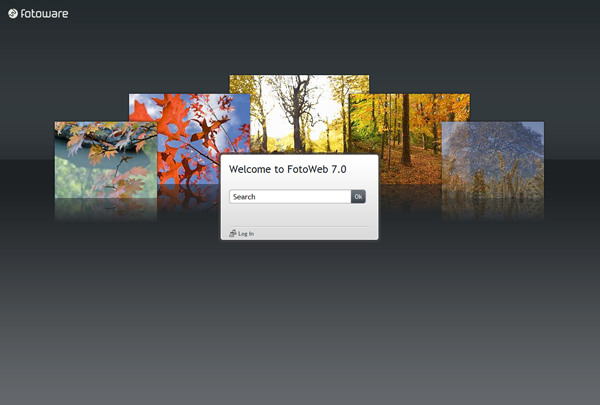
Home > Using FotoWeb - Classic template set > Basic use > Basic use
This chapter deals with the basic functionality in FotoWeb. It will help you log in and show you how you can customize the basic functionality in the new templates.
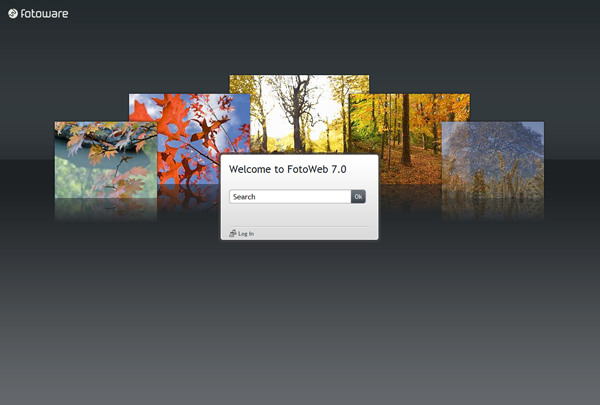
By default, the login screen shows a marquee of the files in the default archive and allows you to perform a search by simply typing in a search word or phrase. If you would like to log in with your account information, click on the Log in link in the search box and then enter your user name and password. If you don't have a user name and password, it could be that your FotoWeb site has been configured to allow you to register online. In that case, follow the directions in this topic.
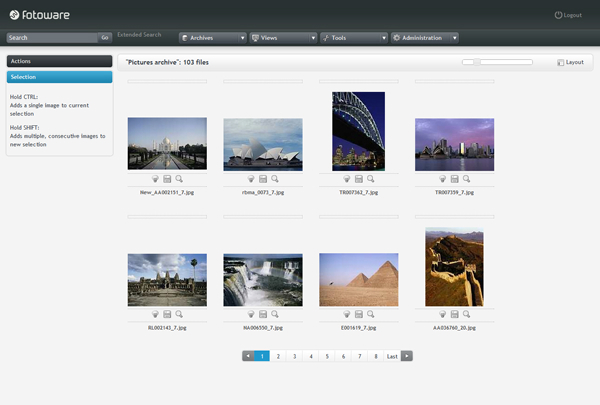
To access an archive, point at the Archives button on the toolbar and click on one of the available archives to open it. You can only see the archives that you have been given access to.
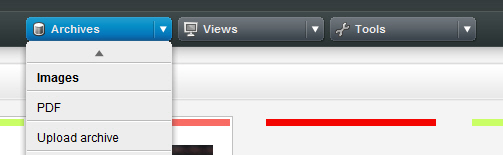
Adjusting the size and number of thumbnails
The size and number of thumbnails can be adjusted and will be remembered by your browser the next time you log in.
Clicking and dragging the slider in the top right corner lets you adjust the size of the thumbnails dynamically without having to reload the page:
![]()
If you would like to show more thumbnails on the page, you must click on the layout link to the right of the thumbnail size slider and select the number there using the dropdown list:

Other options here include the possibility to turn of the direct preview that is shown when hovering the mouse pointer over a thumbnail (the Direct preview option), to turn on or off the Extended info that is shown below each thumbnail and to enable or disable the file Rating.
This dialog also lets you choose the sorting method applied to your archive. (The Sorting drop down list.)
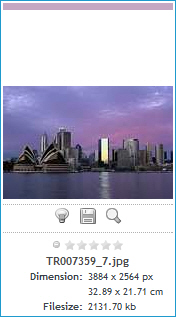
The above screenshot shows a thumbnail with all the additional info enabled. The green line above the picture is the priority rating. You can change the priority rating by clicking on it and choosing another priority from the menu that drops down.
Below the thumbnail itself are some other buttons:
![]()
Toggle selection: Click on this link to add the file to your selection. Clicking on it again removes the file from the selection. Having made a selection of several files you can change the properties of all those files in a single operation, or you can copy or process them or send them all to the shopping cart.
![]()
Download file: Download the file to your local disk. See below for more information about direct file downloads.
![]()
Open a zoom view: Opens a new page where you can zoom in and pan around the high-resolution image.
![]()
Rating: Click on the stars to rate the file. The rating is compatible with the rating in Photoshop. Clicking on the leftmost stop sign removes the rating altogether.